Customize contact file options
Find out how to adapt the contact file options to your needs.
You can customize the options of 3 contact form fields to suit your needs.
Person status
Allows you to find out the person's status or relationship to your firm.
Customer, Prospect, Child and Other statuses are present by default. You can add, delete or modify them as described below.
A contact can only have one status.
Organization status
Allows you to find out the organization status or link for your firm.
Customer, Prospect and Other statuses are present by default. You can add, delete or modify them as indicated below.
A contact can have only one status.
Tag
Allows you to segment your contacts according to your needs.
A contact can have several labels. It can therefore belong to several segmentations.
Segment your contacts according to your needs.
The contact can have multiple labels.
Prerequisites
To make these changes, you must have the owner or administrator role.
Add an option
- Click on the Configuration button in the main menu.
- Click on the Customize button in the left-hand vertical menu.
- Click on the Contacts option on the left of the Personalization section and locate the section you wish to modify (person status, organization status or label).
- Click on Add button.
- Add the option in 2 languages and select a colour for the option.
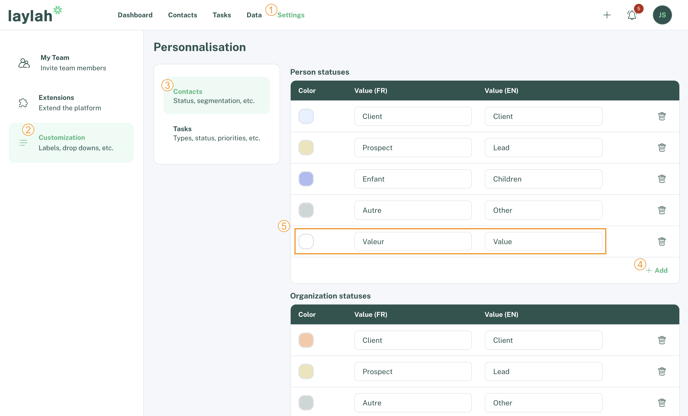
Delete an option
- Follow the first 3 steps to add an option.
- Click on the trash icon.

Attention
Deleting an option removes that value from all contact files where it was used, and is not reversible.
You can, however, rename an option.
Modify an option
- Follow the first 3 steps to add an option.
- Click on the value to be modified and enter the new value.
The new value is instantly overwritten in all contact cards.
.png?width=100&height=75&name=Logotype%20(Blanc%20%26%20Vert).png)